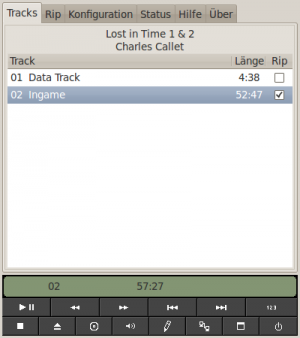Difference between revisions of "User Manual/extracting and converting audio tracks"
Jump to navigation
Jump to search
m (→Grip) |
m |
||
| (3 intermediate revisions by 2 users not shown) | |||
| Line 1: | Line 1: | ||
__NOTOC__ | |||
= Linux = | |||
== Audio tracks == | == Audio tracks == | ||
{{ManualScreenshot|name=LostInTime-Grip.png|desc=Audio Track from Lost in Time}}[[Lost in Time]] and other games contain one or more seperate audio tracks on CD. If you want to use these with ScummVM you will have to extract them from the CD and encode them in either mp3, flac or ogg. Install '''lame''', '''flac''' or '''vorbis-tools'''. You can use a GUI like [[#Grip|Grip]] or the [[#Command line|command line]]. | |||
=== Grip === | === Grip === | ||
| Line 8: | Line 10: | ||
# Open "Rip" and choose "Rip+Encode" | # Open "Rip" and choose "Rip+Encode" | ||
# After ripping the desired files rename the tracks: track1.xxx track2.xxx etc. - xxx is the filename extension e.g. '''mp3''' | # After ripping the desired files rename the tracks: track1.xxx track2.xxx etc. - xxx is the filename extension e.g. '''mp3''' | ||
# Copy the tracks into game folder | # Copy the tracks into the game folder | ||
=== Command line === | === Command line === | ||
Some examples for using the command line. Details can be found | Some examples for using the command line. Details can be found in the manual pages. | ||
==== MP3 ==== | ==== MP3 ==== | ||
lame -t -q 0 -b 96 track1.wav track1.mp3 | lame -t -q 0 -b 96 track1.wav track1.mp3 | ||
==== Ogg Vorbis ==== | ==== Ogg Vorbis ==== | ||
oggenc -q 5 track1.wav | oggenc -q 5 track1.wav | ||
==== Flac ==== | ==== Flac ==== | ||
flac --best track1.wav | flac --best track1.wav | ||
Latest revision as of 21:36, 10 September 2009
Linux
Audio tracks
Lost in Time and other games contain one or more seperate audio tracks on CD. If you want to use these with ScummVM you will have to extract them from the CD and encode them in either mp3, flac or ogg. Install lame, flac or vorbis-tools. You can use a GUI like Grip or the command line.
Grip
- If you want to use Grip you'll have to install grip and an encoder.
- Open the config tab and choose the favored encoder in "Encode". The bitrate must be constant you can configure this in additional encoding options.
- Insert the CD in your CD-ROM drive and choose the track you want to extract and encode in "Tracks".
- Open "Rip" and choose "Rip+Encode"
- After ripping the desired files rename the tracks: track1.xxx track2.xxx etc. - xxx is the filename extension e.g. mp3
- Copy the tracks into the game folder
Command line
Some examples for using the command line. Details can be found in the manual pages.
MP3
lame -t -q 0 -b 96 track1.wav track1.mp3
Ogg Vorbis
oggenc -q 5 track1.wav
Flac
flac --best track1.wav