Space Quest 6
| Space Quest 6: The Spinal Frontier | ||
|---|---|---|
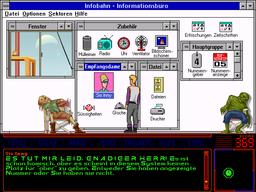
| ||
| First release | 1995 | |
| Also known as | Space Quest 6 SQ6 | |
| Developed by | Sierra | |
| Published by | Sierra | |
| Distributed by | Sierra | |
| Platforms | MS-DOS, Windows | |
| Resolution | 640x480, 256 colors | |
| Engine | SCI | |
| Support | Since ScummVM 2.0.0 | |
| Available for Purchase |
Yes | |
Space Quest 6: The Spinal Frontier was the sixth game in the Space Quest series. The game finds roger decommissioned back to janitor second class after being court-martialed due to the events in Space Quest V. He has to gain his respect back, as well as save a fellow crew member from certain death.
Installation
Required data files
For more information on how ScummVM uses game data files, see the user documentation.
WARNING: Unlike other games, SCI games have significant variation in the naming of required files.
They also can load supplementary files by resource maps, so it is recommended to keep all files in the game data directory from the CD.
Unless otherwise specified, do NOT remove any file from the directory, even if it does not appear on the following list, since this will likely cause weird bugs.
Copy all files from each disk or CD to the game directory. Some games need additional work:
Games with multiple CDs
- Directories that exist on multiple discs (e.g. ROBOT and VMD directories) must be merged together, not replaced.
- Rename the RESOURCE.SFX from each CD to RESSFX.00<cdnumber>, and the RESOURCE.AUD from each CD to RESAUD.00<cdnumber>, to match the corresponding RESSCI.00<cdnumber> file that exists on each CD.
- It should be safe to replace any other files from later CDs that were copied already from earlier CDs.
Simultaneous speech and subtitles
Certain CD versions of Sierra SCI games had both speech and text resources. In ScummVM, it is possible to enjoy a combined mode, where both speech and text are shown at the same time.
Speech and text can be toggled via the "Speech" and "Text" buttons in the game's settings dialog, or via ScummVM's audio options.