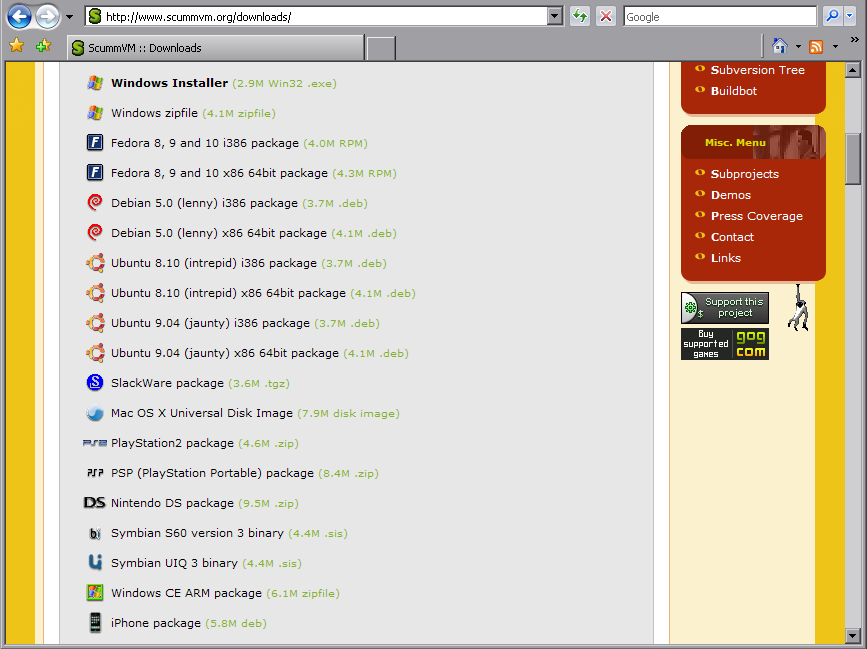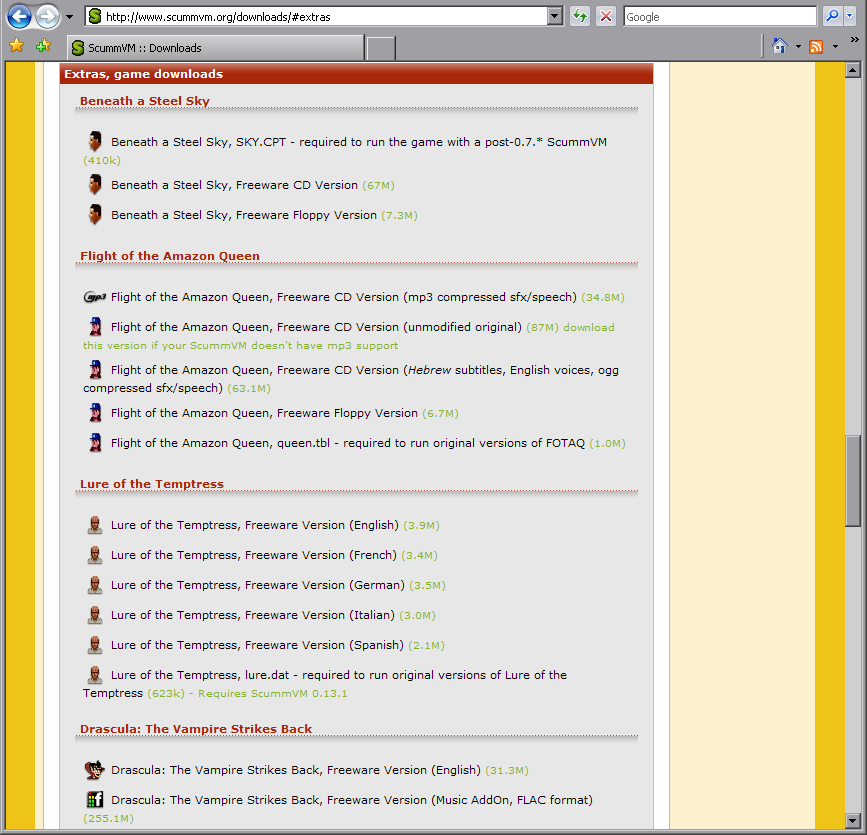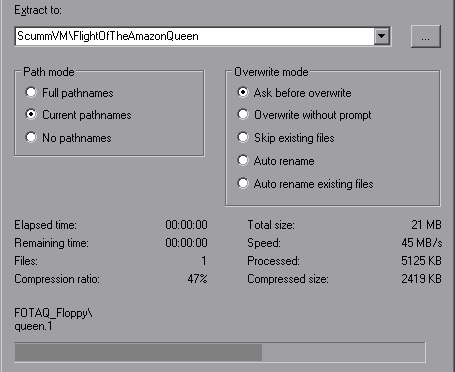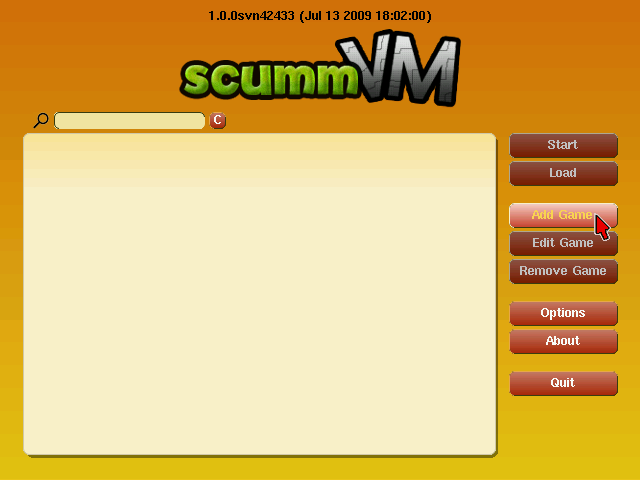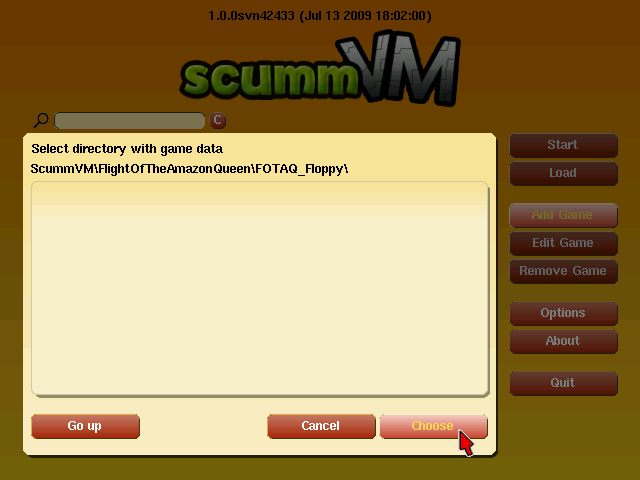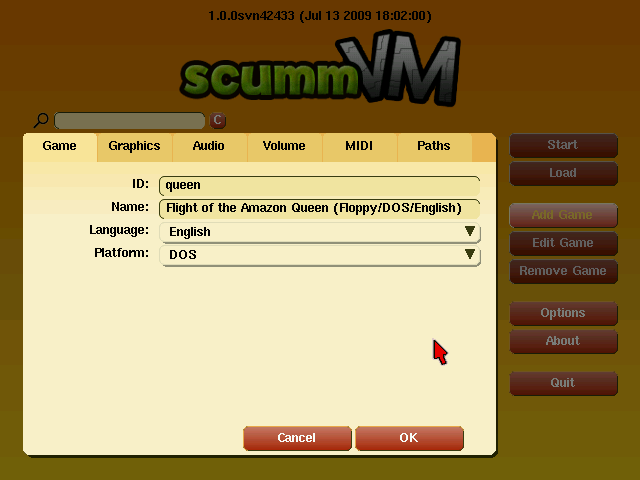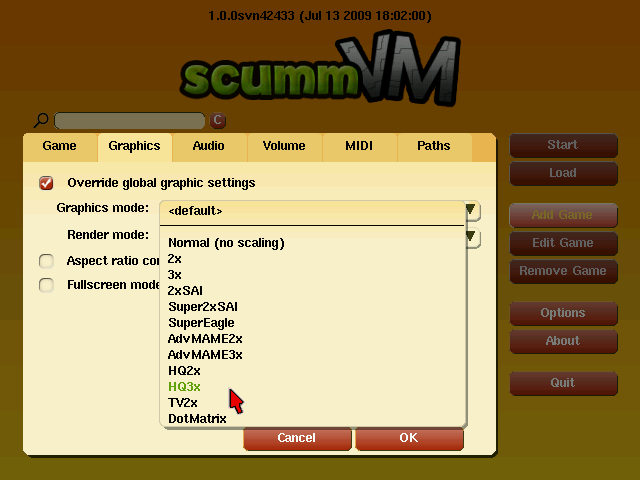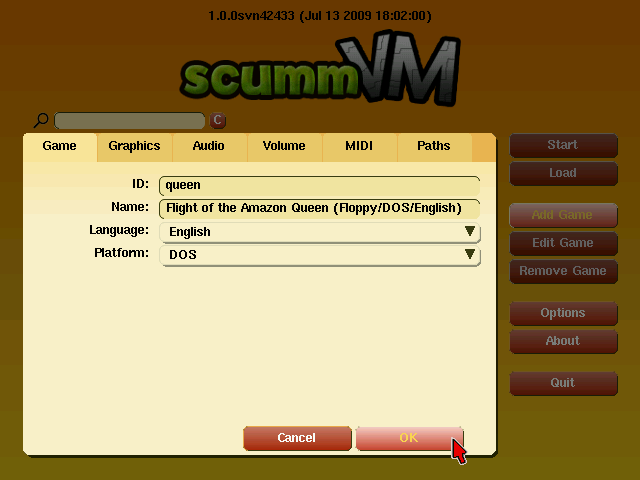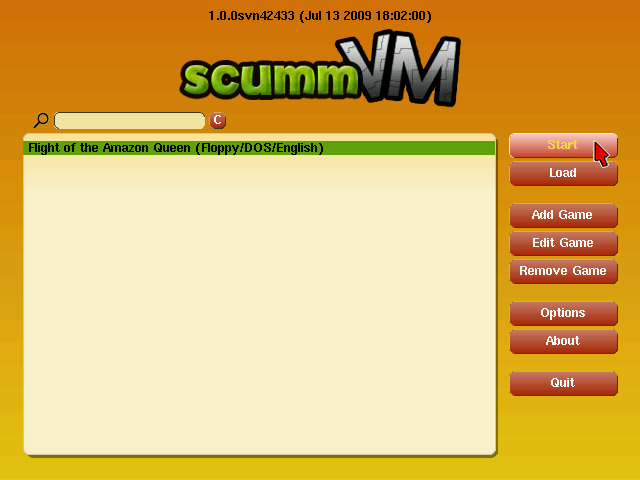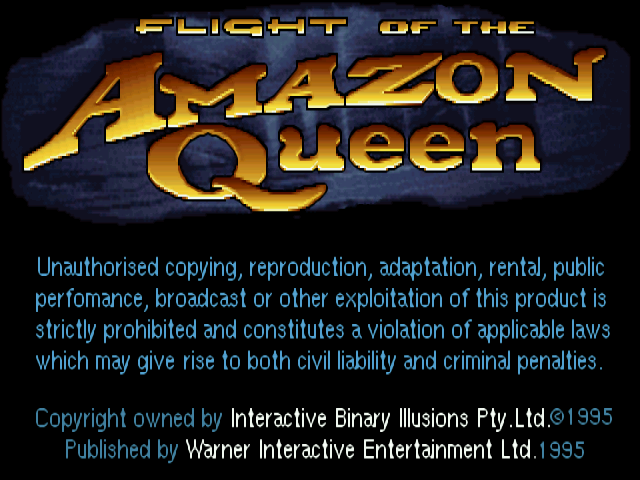Svipur
Joined 13 July 2009
- First of all, you need to obtain ScummVM. Proceed to this page and locate the platform you are intending to run ScummVM on. Download the appropriate version of ScummVM for that platform and install it (internal link to installing ScummVM).
- Your next step is to set up your adventure game for use with ScummVM. It is time to dig out your precious floppies and CDs, and install your game or copy its datafiles onto the media accessible from ScummVM (e.g. your hard disk, iPhone memory). Alternatively, you can download one of the freeware games from ScummVM's download page.
- And extract the provided archive.
- After your game is ready to play, launch ScummVM.
- And add the game to ScummVM's list. (internal link to adding a game)
- If ScummVM finds a compatible game in the directory you specify, it will show you a tabbed window with the game's basic info (ID, title, language etc.).
- If you like, adjust the game's settings to your taste by changing the graphics mode, sound volume and a number of other parameters (see configuring a game).
- When you are done preparing, click 'Ok'.
- Make sure the desired game is selected on ScummVM's list and press 'Start'.
- And begin to enjoy reliving your memories!