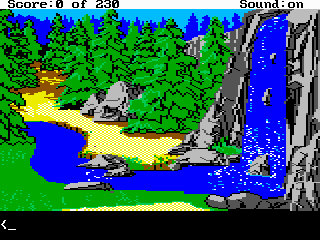AGI/Specifications/Logic
The script language
Source code conventions
This section lists conventions that will be adopted in the AGI script language description in this document. They may differ from Sierra's original syntax, but the resulting bytecode is strictly the same.
Commands and operators
Normal commands are specified by the command name followed by brackets which contain the arguments, separated by commas. A semicolon is placed after the brackets. The brackets are required even if there are no arguments. The arguments given must have the correct prefix for that type of argument as explained later in this document (this is to make sure the programmer does not use a var, for example, when they think they are using a flag).
<syntax type="C++">
assign.v(v50,0); program.control();
</syntax>
Multiple commands may be placed on the one line:
<syntax type="C++">
reset(f6); reset(f7);
</syntax>
Substitutions for the following action commands are available:
<syntax type="C++">
increment(v30); v30++; decrement(v30); v30--; assignn(v30,4); v30 = 4; assignv(v30,v32); v30 = v32; addn(v30,4); v30 = v30 + 4; or v30 += 4; addv(v30,v32); v30 = v30 + v32; or v30 += v32; subn(v30,4); v30 = v30 - 4; or v30 -= 4; subv(v30,v32); v30 = v30 - v32; or v30 -= v32; mul.n(v30,4); v30 = v30 * 4; or v30 *= 4; mul.v(v30,v32); v30 = v30 * v32; or v30 *= v32; div.n(v30,4); v30 = v30 / 4; or v30 /= 4; div.v(v30,v32); v30 = v30 / v32; or v30 /= v32; lindirectn(v30,4); *v30 = 4; lindirectv(v30,v32); *v30 = v32; rindirect(v30,v32); v30 = *v32;
</syntax>
Conditionals and tests
An if structure looks like this:
<syntax type="C++">
if (<test commands>) {
<action commands>
}
</syntax>
or like this :
<syntax type="C++">
if (<test commands>) {
<action commands>
}
else {
<more action commands>
}
</syntax>
Multiple commands can be placed in a single line:
<syntax type="C++">
if (<test commands>) { <action Commands> } else { <more action commands> }
</syntax>
Test commands are coded like action commands except there is no semicolon. They are separated by && or || for AND or OR.
<syntax type="C++">
if (isset(f5) &&
greatern(v5,6)) { ......
</syntax>
Multiple tests can be placed in a single line within the if statement:
<syntax type="C++">
if (lessn(v5,6) && (greatern(v5,2)) { .......
if (isset(f90) && equalv(v32,v34)
&& greatern(v34,20)) { .......
</syntax>
A ! placed in front of a command negates its result:
<syntax type="C++">
if (!isset(f7)) {
......
</syntax>
Boolean expressions are not necessarily simplified so they must follow the rules set down by the file format. If test commands are to be ORred together, they must be placed in brackets.
<syntax type="C++">
if ((isset(f1) || isset(f2)) {
......
if (isset(f1) && (isset(f2) || isset(f3))) {
......
if (isset(1) || (isset(2) && isset(3))) { // is NOT legal
</syntax>
Depending on the compiler, simplification of boolean expressions may be supported, so the above may not apply in all cases (although if these are rules are followed then the logic will work with all compilers).
The following test commands and operations are equivalent:
<syntax type="C++">
equaln(v30,4) v30 == 4 equalv(v30,v32) v30 == v32 greatern(v30,4) v30 > 4 greaterv(v30,v32) v30 > v32 lessn(v30,4) v30 < 4 lessv(v30,v32) v30 < v32 !equaln(v30,4) v30 != 4 !equalv(v30,v32) v30 != v32 !greatern(v30,4) v30 <= 4 !greaterv(v30,v32) v30 <= v32 !lessn(v30,4) v30 >= 4 !lessv(v30,v32) v30 >= v32
</syntax>
Also, flags can be tested for by just using the name of the flag:
<syntax type="C++">
if (f6) { .....
if (v7 > 0 && !f6) { .....
</syntax>
Argument types
There are 9 different types of arguments that commands use:
- Number (no prefix)
- Var (prefix "v")
- Flag (prefix "f")
- Message (prefix "m")
- Object (prefix "o")
- Inventory Item (prefix "i")
- String (prefix "s")
- Word (prefix "w")
- Controller (prefix "c")
The said test command uses its own special arguments which will be described later.
Each of these types of arguments is given by the prefix and then a number from 0--255, e.g. v5, f6, m27, o2.
The "word" type is words that the player has typed in, not words that are stored in the words.tok file. Strings are the temporary string variables stored in memory, not to be confused with messages (that are stored in the LOGIC resources). Controllers are menu items and keys.
Compilers can enforce type checking, so that the programmer must use the correct prefix for an argument so that they know they are using the right type. Decoders should display arguments with the right type.
<syntax type="C++">
move.obj(so4,80,120,2,f66);
if (obj.in.box(so2,30,60,120,40)) { .....
</syntax>
A complete list of the commands and their argument types is available in Command list and argument types table.
Messages and inventory items may be given in either numerical text format:
<syntax type="C++">
print("He's not here.");
print(m12);
if (has("Jetpack")) { .....
if (has(io9)) { .....
</syntax>
Messages can also be split over multiple lines:
<syntax type="C++">
print("This message is split "
"over multiple lines.");
</syntax>
Quote marks must be used around messages and object names. This is important because some messages or object names may contain brackets or commas, which could confuse the compiler. This is also the case for the said command which will be described shortly.
<syntax type="C++">
if (has("Buckazoid(s)")) { ..... // no ambiguity here about where
// the argument ends
</syntax>
The said test command uses different parameters to all the other commands. Where as the others use 8 bit arguments (0--255), said takes 16 bit arguments (0--65535). Also, the number of arguments in a said command can vary. The numbers given in the arguments are the word group numbers from the words.tok file.
<syntax type="C++">
if (said(4,80)) { .....
</syntax>
Words can also be given in place of the numbers:
<syntax type="C++">
if (said("look")) { .....
if (said("open","door")) { .....
</syntax>
Quote marks must also be used around the words.
Labels and the goto command
Labels are given like this:
<syntax type="C++">
Label1:
</syntax>
The label name can contain letters, numbers, and the characters "_" and ".". No spaces are allowed. The goto command takes one parameter, the name of a label.
<syntax type="C++">
goto(Label1);
</syntax>
Comments
There are three ways that comments can be used.
<syntax type="C++">
// Rest of line is ignored [ Rest of line is ignored /* Text between these are ignored */
</syntax>
The /*...*/ can be nested:
<syntax type="C++">
/* comment start
print("Hello"); // won't be run
/* // a new comment start (will be ignored!)
v32 = 15; // won't be run
*/ // uncomments the most inner comment
print("Hey!"); // won't be run, still inside comments
*/ // uncomments
</syntax>
Defines
To give vars, flags etc. proper names the #define command is used. The name of the define is given followed by the define value:
<syntax type="C++">
#define ego o0 #define room_descr "This is a large hall with tall pillars down each side."
</syntax>
Then the define name can be used in place of the define value:
<syntax type="C++">
draw(ego); print(room_descr);
</syntax>
Define names can only be used in arguments of commands (including gotos and the v0 == 3 type syntax), although some compilers may allow you to use them anywhere.
Defines must be defined in the file before they are used.
The define name can contain letters, numbers, and the characters '_' and .. No spaces are allowed.
Including files
You can include another file in your logic source code by using the #include command:
<syntax type="C++">
#include "file.txt"
</syntax>
When the compiler encounters the above line, it will replace it with the contents of file.txt.
It is a good idea to have all the defines that you need for multiple logics in an #include file, so if you need to change the define value you only have to do it once (although you will need to recompile all logics that use that define). More on messages
In some cases you may want to assign a specific number to a message so you can refer to it in other places. This is done by using the #message command, followed by the number of the message then the message itself:
<syntax type="C++">
#message 4 "You can't do that now."
</syntax>
Then you can give the message number as the parameter in commands:
<syntax type="C++">
print(m4);
</syntax>
Or embed the message in commands as normal and the number you assigned to it before will be used:
<syntax type="C++">
print("You can't do that now.");
</syntax>
- message can be used anywhere in the file, so you do not have to set the message before you use it.
The return command
The return command is just a normal action command (number 0), with no arguments. This must be the last command in every script.
Reference of the LOGIC commands
From the AGDS documentation translated by Vassili Bykov, with additions/modifications by Claudio Matsuoka and XoXus (Last update 22 May 1999).
Arithmetic commands
Commands that operate on variables:
increment(n)
- The value of the variable n is incremented by one, i.e. vn = vn+1. If the value is already 255, it is left unchanged.
decrement(n)
- The value of the variable vn is decremented by one, i.e. vn = vn-1. If the value is 0, it is left unchanged.
assign(n,m)
- Variable vn is assigned the value m, i.e. vn = m
assignv(n,m)
- Variable vn is assigned the value of vm, i.e. vn = vm.
addn(n,m),addv(n,m)
- The value of variable vn is incremented by m (vm), i.e. vn = vn + m (vm).
- If the value is greater than 255 the result wraps over 0 (so 250 + 10 == 4). (Information by XoXus)
subn(n,m), subv(n,m)
- The value of vn is decremented by m (vm), i.e. vn = vn - m (vm).
- If the value is lesser than 0 the result wraps (so 1 - 2 == 255). (Information by XoXus)
lindirectn(n,m)
- Variable vi where i is the value of vn is assigned a value m, i.e. Var(vn) = m.
lindirectv(n,m)
- Variable vi where i is the value of vn is assigned the value of vm, i.e. Var(vn) = vm.
rindirect(n,m)
- Variable vn is assigned the value of vi where i is the value of vm, i.e. vn = Var(vm).
muln(n,m)
- Variable vn is multiplied by m, i.e. vn = vn * m.
mulv(n,m)
- Variable vn is multiplied by the value of vm, i.e. vn = vn * vm.
- (What happens on overflow? --VB)
divn(n,m)
- Variable vn is divided by m, i.e. vn = vn / m.
divv(n,m)
- Variable vn is divided by the value of vm, i.e. vn = vn / vm.
- (What happens on division by 0? --VB)
random(n,m,k)
- Variable vk is assigned a random value in the range between n and m. Now let us consider the commands changing flag values. Remember that a flag can only have a value 0 or 1.
Flag commands
set(n)
- fn is set to 1.
set.v(n)
- fi, where i is the value of vn, is set to 1. i.e. flag(vn) = 1.
reset(n)
- fn is set to 0.
reset.v(n)
- fi, where i is the value of vn, is set to 0, i.e. flag(vn) = 0.
toggle(n)
- fn toggles its value.
toggle.v(n)
- fi, where i is the value of vn, i.e. flag(vn), toggles is value.
Commands to load and unload resources
Commands in this chapter load (into the interpreter's memory) and unload (discard, thus freeing interpreter's memory) LOGIC, PICTURE, VIEW, and SOUND resources. Always remember that the internal memory of the interpreter is 64K. This restriction is rarely a problem, but do not forget about it.
When the internal memory is full, the program has to be broken into parts which are loaded and unloaded as the story unfolds in the given room, or PICTURE, VIEW, and SOUND resources have to be manipulated using the commands below.
Remember that when a resource is unloaded, all resources loaded after it are also automatically unloaded (in the Sierra interpreter).
load.logic(n)
- Load into memory the LOGIC resource number n, i.e. Logic(n)
load.logic.v(n)
- Load into memory the LOGIC resource number i, where i is the value of vn, i.e. Logic(vn)
load.pic(n)
- Loads into memory the PICTURE resource number i, where i is the value of vn, i.e. Picture(vn)
- (This may be a mistake in the original: I would expect this command to be load.pic.v, while load.pic(n) would load resource number n. --VB)
- (load.pic.v may be a more appropriate name for it, but the name above is what they gave it. There is no equivalent command that takes a number rather than a variable. --LE)
load.view(n)
- Loads into memory the VIEW resource number n, i.e. View(n).
load.view.v(n)
- Loads into memory the VIEW resource number i, where i is the value of vn, i.e. View(vn)
load.sound(n)
- Loads into memory the SOUND resource number n, i.e. Sound(n).
- (Note that there is no load.sound.v listed. I wonder if this is a mistake or there really is no way to load a sound with indirection (unlikely, I think) --VB)
- (There really is no way of loading a sound with indirection. The command doesn't exist. --LE)
discard.pic(n)
- Unloads PICTURE resource number i, where i is the value of vn.
discard.view(n)
- Unload VIEW resource number n, i.e. View(n).
discard.view.v(n)
- Unloads VIEW resource number i where i is the value of vn, i.e. View(vn).
- (And what about discard.logic, discard.logic.v, discard.sound, and discard.sound.v? --VB)
- (There must be some other way that those commands are removed from memory, because the commands you mention above don't exist. --LE)
Program control commands
new.room command is one of the most powerful commands of the interpreter.
It is used to change algorithms of the object behaviour, props, etc. Automatic change of Ego coordinates imitates moving into a room adjacent to the edge of the initial one. (Sounds awkward but that's what it says. --VB)
The format of the command:
new.room(n), new.room.v(n)
- These commands do the following:
- Commands stop.update and unanimate are issued to all objects;
- All resources except Logic(0) are discarded;
- Command player.control is issued;
- unblock command is issued;
- set.horizon(36) command is issued;
- v1 is assigned the value of v0; v0 is assigned n (or the value of vn when the command is new.room.v); v4 is assigned 0; v5 is assigned 0; v16 is assigned the ID number of the VIEW resource that was associated with Ego (the player character).
- Logic(i) resource is loaded where i is the value of v0 !
- Set Ego coordinates according to v2:
- if Ego touched the bottom edge, put it on the horizon;
- if Ego touched the top edge, put it on the bottom edge of the screen;
- if Ego touched the right edge, put it at the left and vice versa.
- v2 is assigned 0 (meaning Ego has not touched any edges).
- f5 is set to 1 (meaning in the first interpreter cycle after the new_room command all initialization parts of all logics loaded and called from the initialization part of the new room's logic will be called. In the subsequent cycle f5 is reset to 0 (see section Interpreter work cycle and the source of the "Thunderstorm" program. This is very important!).
- Clear keyboard input buffer and return to the main AGI loop.
Subroutine call commands
call(n), call.v(n)
- LOGIC resource number n (or number i where i the value of vn) is executed as a subroutine. If the logic with the given ID is not loaded in memory, it is temporarily loaded and discarded after returning from the call (this takes extra time). call does not change any variables or flags.
return
- This command returns control to the interpreter if it is executed in Logic(0), or to the command following the call command which called the current logic.
jump <label>
- This command unconditionally transfers control to a command starting after label label within the same logic.
set.scan.start(), reset.scan.start()
- Normally, when a logic is called using call command, execution begins at the first instruction. set.scan.start command sets the entry point at the command following it, while reset.scan.start returns the entry point to the beginning.
Object control commands
The interpreter controls the movement of objects in the screen automatically checking the following conditions:
- If an object priority is 0 it cannot cross an unconditional barrier (pixels with priority 0).
- If an object priority is 15 and a command ignore.block has not been given to it, it cannot cross a conditional barrier (pixels with priority 1) and leave the block set using the block command.
- If an object has not been given ignore.horizon command, it cannot move above the horizon set using the set.horizon command.
- An object should follow the conditions set using object.on.water and object.on.land commands (see below).
Object number 0 is called Ego. It is different from others in that the player may move it around using the keyboard.
animate.obj(n)
- Object number n is included in the list of object controlled by the interpreter. Objects not included in that list are considered inexistent!
unanimate.all()
- All objects are removed from the control list and are considered inexistent.
set.view(n,m), set.view.v(n,m)
- Object n is associated with a VIEW resource number m (or pointed to by vm), which may be an image of the object.
set.loop(n,m), set.loop.v(n,m)
- Chooses a loop m (or vm) in the VIEW resource associated with the object n.
fix.loop(n)
- Turns off automatic choice of loop number for the object number n.
release.loop(n)
- Turns on automatic choice of loop number depending on the direction of motion of the object n.
1
8 | 2
\ | /
\ | /
7 ------------- 3 0 - object stands still
/ | \
/ | \
6 | 4
5
- Automatic choice of the loop is done according to the table:
- for objects with fewer than 4 but more than 1 loops:
Direction 0 1 2 3 4 5 6 7 8
Loop x x 0 0 0 x 1 1 1
- for objects with more than 4 loops:
Direction 0 1 2 3 4 5 6 7 8
Loop x 3 0 0 0 2 1 1 1
- x means that the current loop number is retained.
set.cel(n,m), set.cel.v(n,m)
- Selects a cel m in the current loop of the object n.
last.cel(n,m)
- The number of the last cel of the current loop of the object n is stored in vm.
current.cel(n,m)
- The number of the current cel of the object n is stored in vm.
current.loop(n,m)
- The number of the current loop of the object n is stored in vm.
current.view(n,m)
- The number of the current VIEW resource associated with the object n is stored in vm.
set.priority(n,m), set.priority.v(n,m)
- Set priority of the view of the object n to m (or vm).
release.priority(n)
- Turns on the automatic priority choice for the object n. The priority is set depending on the vertical coordinate of the object. This way, as an object moves down it approaches the viewer. See Priority bands and control lines for a table of y coordinates and the associated priorities.
get.priority(n,m)
- The value of the current priority of the object n is stored in vm.
position(n,x,y), position.v(n,x,y)
- Coordinates of the object n, not yet displayed on the screen, are set to x and y (or vx and vy).
draw(n)
- Object n is shown on the screen. The image uses the values of the loop and the cel in the VIEW resource associated with the object n (see set.view), as well as the priority and coordinates of the object. If a command start.cycling is also issued, a looped animation for object n is shown until stopped (for example, with stop.cycling).
erase(n)
- Object n is erased from the screen.
get.posn(n,x,y)
- Coordinates of the object n are stored in vx and vy. Coordinates of the object are coordinates of the base point (bottom left corner) of cels of the VIEW resource associated with the object.
- The interpreter automatically plays the animation (a loop in the VIEW resource) associated with the object, starting at the specified cel. The following commands control this process.
start.cycling(n)
- Enables automatic change of cels in a chosen (using set.loop) loop of a VIEW resource associated with the object n (using set.view).
stop.cycling(n)
- Disables automatic change of cels in a chosen (using set.loop) loop of a VIEW resource associated with the object n (using set.view).
normal.cycle(n)
- Cels of the loop associated with the object n follow in a normal order: 0, 1, 2, ..., k-1, 0, 1, 2, ...
reverse.cycle(n)
- Cels of the loop associated with the object n follow a reverse order: k-1, k-2, ..., 1, 0, k-1, k-2, ..., 1, 0, ...
end.of.loop(n,m)
- Plays the loop associated with the object n once, from the current cel to the last. When finished, fm is set to 1.
reverse.loop(n,m)
- Plays the loop associated with the object n once in a reverse order, from the current cel to the first. When finished, fm is set to 1.
cycle.time(n,m)
- vm sets the time in interpreter cycles between cel changes for the object n. When vm = 1 cels are changed every cycle.
Object motion control commands
The following commands can be given to the object included in the interpreter control list with animate.obj:
set.horizon(n)
- Set the horizon y coordinate to n.
ignore.horizon(n)
- Object n moves regardless of the horizon position.
observe.horizon(n)
- Object n cannot move above the horizon.
block(x1,y1,x2,y2)
- Sets a rectangular area (block).
(x1, y1)
+----------------+
| |
| |
| |
+----------------+
(x2, y2)
unblock()
- Cancels previously set block.
ignore.blocks(n)
- Object n moves ignoring conditional barriers (pixels with priority 1) and a block set with the block command.
observe.blocks(n)
- Object n may not cross conditional barriers or leave the block.
ignore.objs(n)
- Object n moves regardless of positions of other objects.
observe.objs(n)
- Object n treats other objects as obstacles.
player.control()
- The player is allowed to control Ego (object number 0) using the keyboard or the joystick.
program.control()
- The player is not allowed to control object 0 (Ego).
stop.motion(n)
- Motion of object n is stopped. If n == 0, program.control is automatically executed.
start.motion(n)
- Motion of object n is started. If n == 0 (Ego), player.control automatically executed.
step.size(n,m)
- vn determines the number of pixels the object n moves each step. (The actual value in pixels is the step size / 4! --CM)
step.time(n,m)
- vn determines the speed of object n motion: delay in the interpreter cycles between consecutive steps. If vm = 1, step occurs on every cycle.
move.obj(n,x,y,s,m), move.obj.v(n,x,y,s,m)
- Object n is told to move to the point (x,y) (or vx, vy) by s pixels every step. When the destination is reached, fm is set to 1. If n == 0 (Ego), program.control is executed automatically.
follow.ego(n,s,m)
- Object n is told to chase object 0 (Ego) by s pixels every step. When Ego and object coordinates become equal, fm is set to 1.
wander(n)
- Object n randomly changes the direction of its motion (wanders). If n == 0 (Ego), program.control is issued automatically.
normal.motion(n)
- Special object motion mode is canceled. The object continues to move in the direction it was moving in at the time the command was issued.
set.dir(n,m)
- Object n is told to move in the direction vm.
1
8 | 2
\ | /
\ | /
7 ------------- 3 0 - stop
/ | \
/ | \
6 | 4
5
get.dir(n,m)
- Direction of object n motion is stored in vm.
object.on.water(n)
- Object n is allowed to be only in the area where its base line is completely on pixels with priority 3 (water surface).
object.on.land(n)
- Object n is not allowed to touch pixels of water surface (priority 3).
object.on.anything(n)
- Motion restrictions previously set on the object n with commands object.on.water or object.on.land are cancelled.
reposition(n,dx,dy)
- Object n jumps from its current location into the location with coordinates (x + vdx, y + vdy).
- (Shouldn't there be reposition and reposition.v? --VB)
- (There should be, but they don't exist. --LE)
reposition.to(n,x,y), reposition.to.v(n,x,y)
- Similar to the preceding command, but the object is moved to the point x, y (vx,vy).
stop.update(n)
- Object n is removed from the list of objects updated by the interpreter on each step. The object stays on the screen unchanged.
start.update(n)
- Object n is redrawn on each interpreter step.
force.update(n)
- Object n is redrawn immediately, without waiting for the end of the interpreter cycle.
distance(n,m,d)
- If both objects n and m are on the screen, then
<syntax type="C++">vd = abs(x(n) - x(m)) + abs(y(n) - y(m))</syntax>
, otherwise vd = 255.
Inventory item management commands
OBJECT resources, stored in a separate file object, are most often used to represent inventory items. An item is a structure which consists of a one-byte field called room and a string of text (the member name).
If the room field of an item is 255, the item belongs to the player. Otherwise the item is considered to be in the room with the corresponding ID number.
get(n), get.v(n)
- Stores 255 in room field of an object n, which means that the player owns it.
drop(n)
- Stores 0 in the room field of object n.
put(n,m), put.v(n,m)
- Stores the value m (or vm) in the room field of the object n.
get.room.v(n,m)
- Stores the value of the room field of object vn in vm.
status()
- The screen is switched to text mode; the top line displays "You are carrying:", then the names of the object with room field equal to 255 are listed. If there are no such objects, the word "nothing" is displayed.
- If f13 is set (allow item selection), a highlight appears which allows the player to select an item name. When ENTER is pressed, the selected object number is stored in v25. When ESC is pressed, 255 is stored in v25.
Picture resource management commands
The following commands operate on PICTURE resources, prepared using PM editor and loaded in the interpreter memory using load.pic:
draw.pic(n)
- A PICTURE resource number i, where i is the value of vn is executed. As the result, the background picture is created in the internal buffer of the interpreter. Before execution, the buffer is cleared, i.e. all pixels are set to colour 15 and priority 4.
overlay.pic(n)
- Just like the above, only the internal buffer is not cleared before drawing. Picture(vn) is drawn over the existing picture.
add.to.pic(a,b,c,d,e,f,g), add.to.pic.v(a,b,c,d,e,f,g)
- A picture of a VIEW resource is added to the background as its component. Typically, this is used to add small complicated details which would require too many PICTURE resource commands to draw.
- Parameters are:
- a (va): number of the VIEW resource;
- b (vb): loop number;
- c (vc): cel number;
- d (vd): x coordinate;
- e (ve): y coordinate;
- f (vf): priority;
- g (vg): margin.
- If margin is 0, 1, 2, or 3, the base of the cel is surrounded with a rectangle of the corresponding priority. If margin > 4, this extra margin is not shown.
show.pic()
- Shows internal buffer on the screen.
- ATTENTION! Please use the following sequence of commands when loading PICTURE resources in the interpreter memory:
<syntax type="C++">
load.pic(n); draw.pic(n); discard.pic(n); ... show.pic();
</syntax>
- Any other order may crash the interpreter without any diagnostic messages.
Sound resource management commands
sound(n,m)
- Starts playback of the SOUND resource number n. When finished, fm is set to 1.
stop.sound()
- Stops the playback.
Text management commands
prevent.input()
- Prevents the user from entering anything using the keyboard.
accept.input()
- Allows the user to enter text using the keyboard.
print(n), print.v(n)
- Opens a text window in the centre of the screen, where a message number n (or vn) from the messages field of the current LOGIC resource is displayed. Output mode is determined by f15 (see Flag description). The message is a NULL-terminated string of text. In addition to letters, digits, and other symbols, the string may contain:
- Newline character (0x0A);
- Format element:
- %v<decimal number>: at this place the output will include a decimal value of variable with the given number.
- %m <number>: the text of the message with the given number is inserted at this place.
- %0 <number>: the name of the item with the given number is inserted at this place.
- %w <number>: a vocabulary word with the given number is inserted at this place.
- %s <number>: a string variable with the given number is inserted at this place.
- %g <number>: a message with this number from message field of Logic(0) is inserted at this place.
- For %v, you can add a vertical line and a number of characters the output should take. In this case leading zeros are not suppressed in the output.
Example: %v34|2
- When you write your messages, remember that the interpreter wraps the text between the lines as needed when the message is displayed.
display(r,c,n), display.v(r,c,n)
- Prints a message number n (vn) in the row r (vr), starting with the column c (vc). No window is created, so it is up to the programmer to erase the output when it is no longer needed.
print.at(n,x,y,l), print.at.v(n,x,y,l)
- Analogous to print but the programmer can specify the window location. x, y, and l are constants specifying coordinates of the top left corner of the window and its width in character cells of a 40x25 screen.
version()
- Prints interpreter version in the centre of the screen.
text.screen()
- The screen switches to the text mode 40x25.
graphics()
- The screen returns to the graphics mode. The picture on the screen is restored.
set.cursor.char(n)
- First byte of the message n is used as a text mode cursor.
set.text.attribute(fg,bg)
- Sets foreground and background colours for display, get.num and get.string commands.
clear.lines(n,m,c)
- Clears text lines from n to m using colour c.
clear.text.rect(x1,y1,x2,y2,c)
- Clears a rectangular area with top left corner coordinates (x1,y1) and bottom right coordinates (x2,y2) using colour c.
status.line.on()
- Shows the status line containing the current score and sound status (on/off).
status.line.off()
- Removes the status line.
String management commands
set.string(n,m)
- Stores message number m in the string variable n.
word.to.string(n,m)
- Word number m of the user input is stored in sn.
get.string(n,m,x,y,l)
- User input is stored in sn. m is the number of the message used as the prompt. x, y and l are input position and maximum string length.
parse(n)
- Parses sn as if it was entered by the player.
get.num(n,m)
- Enters a number from the keyboard into vm. Message n is used as the prompt.
Initialization commands
set.key(s,c)
- Set interpreter's special key. c is the key code (decimal number from 0 to 255) and s (if the key is a regular, or CTRL+key pair). the ASCII code (for example, TAB is 0x0009). If the key is a function key or ALT+key pair, the corresponding IBM-PC keyboard scan code is in the high byte of s. For example, the scan code of F1 is 0x3B00, ALT+Z is 0x2C00.
- Does "key code" mean the key scan code, or the ASCII code of the character? Is the IBM-PC scan code valid in other platforms as well? -- CM
set.game.id(n)
- Message n is scanned by the interpreter and compared with its internal identifier. On mismatch, the program exits. For the AGDS interpreter the identifier is "TQ". See also section Game IDs and loaders.
script.size(n)
- Sets the size of script table in bytes. Script table stores codes of some interpreter commands. It is needed by the interpreter to correctly reload resources when restore_game is executed.
trace.info(n,m,l)
- Sets the built-in debugger parameters. n is the number of LOGIC resource with command names, and m and l are the first line and height of the debugger window.
trace.on()
- Turns on the debugger. In general, the debugger is turned on with SCROLL LOCK key when the command name table is loaded even if this command does not occur in the program.
log(n)
- This is a debugging command. It writes a log message in the format
Room <current room> Input line <current input line> ... message ...
- where the message is given by number n. Output is sent to a file.
- (Are these debugging commands valid only for AGDS, or they work in AGI as well? --CM)
Menu management commands
Creating your program, you can offer the player a choice using a system of menus. These may be short one-line questions (menu header) with several answers (menu elements), or a prompt to change some of the system parameters, for example, object movement speed. Let us consider these commands.
set.menu(n)
- Message n is used as the header of the menu elements which follow.
set.menu.item(n,c)
- Message n is used as a menu element, where c is this element's code (a number between 0 and 255).
submit.menu()
- Ends menu creation.
enable.item(c), disable.item(c)
- Enables or disables a menu item with the code c.
+-------- heading
v
+-----------------------------+
| File |
+------------+----------------+
Menu --->| Save |
Element |------------|
| Restore |
|------------|
|XXXXXXXXXXXX|<---- menu element disabled
|------------| using disable.item
| Quit |
+------------+
menu.input()
- If f14 is set, a menu system is shown on the screen, allowing the user to choose an item. Whether an item with the code c has been chosen can be tested using a command controller(c), where c is the code assigned to the menu item.
Logical test commands
The result of test command can be either TRUE or FALSE.
equaln(n,m)
- TRUE if vn = m.
equalv(n,m)
- true if vn = vm.
lessn(n,m)
- TRUE if vn < m.
lessv(n,m)
- TRUE if vn < vm.
greatern(n,m)
- TRUE if vn > m.
greaterv(n,m)
- TRUE if vn > vm.
isset(n)
- TRUE if fn is set.
isset.v(n)
- TRUE if Flag(vn) is set.
has(n)
- TRUE if the room field of item n is 255, i.e. the item belongs to the player.
obj.in.room(n,m)
- TRUE if room field of the object n is vm.
posn(n,x1,y1,x2,y2)
- TRUE if the coordinates of the base point of the cel which is the current image of object n satisfies the equations x1 <= x <= x2 and y1 <= y <= y2.
obj.in.box(n,x1,y1,x2,y2)
- TRUE if the base of the object n is completely within the rectangle specified using its top left (x1,y1) and bottom right (x2,y2) corners.
(x1, y1)
+----------------+
| |
| |
| |
+----------------+
(x2, y2)
center.position(n,x1,y1,x2,y2)
- TRUE of the center of the base line of the object n is inside the rectangle specified as its top left and bottom right corners.
right.position(n,x1,y1,x2,y2)
- TRUE of the right side of the base line of the object n is inside the rectangle specified as its top left and bottom right corners.
have.key()
- TRUE if the user has pressed any key on the keyboard. Used to create cycles to wait until any key is pressed.
compare.strings(s1,s2)
- TRUE if s1 == s2.
said(n,W(i))
- where i = 1, ..., n.
- See section Player input parsing.
controller(n)
- TRUE if the event with code n has occurred:
- a key with the code n was pressed (set using set_key);
- menu item with code n was selected in command menu_input.
Other commands
configure.screen(a,b,c)
- Sets position of lines on the screen, where a = 1 (the minimum line number for print), b is the user input line and c is the status line.
- (Sounds confusing --CM)
obj.status.v(n)
- Prints a message for the object vn in the format
Obj <n> x: <pos> y: <pos> pri: <priority> stepsize: <step size>.
show.mem()
- Displays a report of the interpreter memory status.
show.pri.screen()
- Shows priorities of the screen pixels. Priority n is shown as color number n (see color setting commands in I.1.2.1.1).
show.obj(n)
- Show cel 0 of loop 0 of the VIEW resource n in the bottom center of the screen. In the center of the screen, a message associated with the VIEW resource is printed.
- (That's what they say but I suspect they mean OBJECT n, not VIEW resource. --VB)
- (Actually, in this case the argument does refer to the VIEW resource. This is because the VIEW in question isn't meant to be a controlled object but instead is simply the picture and textual description of the an inventory item. --LE)
shake.screen(n)
- The screen shakes n times.
echo.line()
- The last line entered by the user is displayed in the input line.
cancel.line()
- Input line is cleared.
close.window()
- If there is a text window on the screen, it is removed.
open.dialogue, close.dialogue()
- Enables and disables get.string and get.num commands if prevent.input has been issued.
restart.game()
- Restarts the game from the very beginning.
save.game, restore.game()
- These command save and restore the current state of the game into disk files.
pause()
- Stops the interpreter until any key is pressed.
quit(n)
- Exits the interpreter. If n = 1, quits immediately. If n = 0, asks "Press ENTER to quit. Press ESC to continue."
init.joy()
- Initialize joystick.
toggle.monitor()
- Switch RGB monitor into the graphics mode.
upper.left()
- Usually the crossing by an object of various areas and lines is tracked by the base point (bottom right corner) of its cel. After this command, top left corner is used as such a point.
Other commands
Described by Dark Minister (Last update: 13 October 1998).
unknown170(n)
- This command modifies the behavior of the commands restore.game() and save.game().
- After calling unknown170(n), where n is a string number (ie: if n == 2 then s2) restore.game() will automatically (without any prompt) restore a savegame with the name stored in string number n and save.game() will automatically save a savegame with the name of string number n.
- Note: make sure that at least one savegame is present when you call restore.game() or save.game() (that is, when saving a game too).
- Example:
<syntax type="C++>
set.string(s1,"test"); unknown170(1);
</syntax>
- will automatically load the savegame named "test".
- Note: AGI256 uses this command
unknown173(n)
- This command changes the way that ego is controlled. After calling unknown173(), Ego will only move when a direction key is maintained pressed. If the key is released, ego will stop walking. See also command unknown181().
unknown177(n)
- This command control the access to the menu. unknown177(0) will disable access to the menu, even if flag 14 (menu_enabled) is set. Calling unknown177() with a value greater than 0 seem to do nothing else than enabling access to the menu.
unknown181(n)
- This command restablishes the default control of Ego. It is normally used after a call to unknown173().
- Note: Be aware that commands 175, 176, 178, 179 and 180 of the last version of AGI (ver 3.002.149) do absolutely nothing.
Discussion of sample LOGIC code from KQ4
(Last updated: 31 August 1997).
Some of you may know that "The Official Book of King's Quest" included three small fragments of AGI code for room 7 in the AGI version of KQ4. These fragments are given below along with the same fragments taken from the game itself. There are a few differences which is to be expected but generally the code is very similar. These examples show how the coder wrote the code and what it now looks like in the final product. I've included a few comments where some interesting observations can be seen. Animating the smoke
From the book:
<syntax type="C++"> animate.obj(smoke); ignore.horizon(smoke); set.view(smoke, v.fish.cabin); set.loop(smoke, 1); ignore.blocks(smoke); position(smoke, 95, 16); work = 3; step.time(smoke, work); cycle.time(smoke, work); draw(smoke); </syntax>
From the game:
<syntax type="C++"> animate.obj(7); ignore.horizon(7); set.view(7, 114); set.loop(7, 1); ignore.objs(7); // These two lines have been added. set.priority(7, 5); // ignore.blocks(7); position(7, 95, 16); assignn(152, 3); // Equivalent to 'work = 3;' step.time(7, 152); cycle.time(7, 152); draw(7); </syntax>
Opening the door
From the book:
<syntax type="C++"> if (said( open, door)) { // must be close enough
if (posn( ego, 86, 120, 106, 133)) {
if (!night) {
if ( door.open) {
print("The door is already open. . .");
}
else {
set( game.control);
set.priority( ego, 11);
start.update( door);
end.of.loop( door, door.done);
}
}
else {
print("You can't -- it's locked...");
}
}
else {
set( notCloseEnough);
}
} </syntax>
From the game:
<syntax type="C++"> if (said(OPEN, DOOR||DOORS||DOORWAY||DOORWAYS)) {
if (posn(0, 86, 120, 106, 133)) {
if (!isset(38)) {
if (isset(231)) {
print("The door is already open.");
}
else {
set(36);
prevent.input();
start.update(5);
assignn(152, 3);
cycle.time(5, 152);
end.of.loop(5, 232);
sound(70, 154);
}
}
else {
print("You can't. It's locked and you
don't have the key.");
}
}
else {
set(113);
}
} </syntax>
Unlocking the door
From the book:
<syntax type="C++"> if (said( unlock, door)) { // must be close enough
if (posn( ego, 86, 120, 106, 133)) {
if (!night) {
print("The door is already unlocked. . .");
}
else {
printf("You can't, it's locked. . .");
}
}
else {
set( notCloseEnough);
}
} </syntax>
From the game:
<syntax type="C++"> if (said(UNLATCH||UNLOCK, DOOR||DOORS||DOORWAY||DOORWAYS)) {
if (posn(0, 86, 120, 106, 133)) {
if (!isset(38)) {
print("The door is already unlocked.");
}
else {
print("You can't. It's locked and you
don't have the key.");
}
}
else {
set(113);
}
} </syntax>
Knocking on the door
From the book:
<syntax type="C++"> if ((said( knock, at, door) || said( knock) ||
said( knock, on, door) || said( knock, door)) {
if (posn( ego, 86, 120, 106, 133)) {
if (!night) {
print("You knock on the door. . .
a woman says. . .");
}
else {
printf("You knock on the. . .
a man calls out. . .");
}
}
else {
set( notCloseEnough);
}
} </syntax>
From the game:
<syntax type="C++"> if (said(BANG||KNOCK||RAP||TAP) ||
said(BANG||KNOCK||RAP||TAP, DOOR||DOORS||DOORWAY||DOORWAYS)) {
if (posn(0, 86, 120, 106, 133)) {
if (!isset(38)) {
print("You assertively knock on the shanty
door. A woman's voice answers, "Jest come on in!"");
}
else {
print("You assertively knock on the shanty
door. From inside, a man's voice calls out, "D'ya know
what TIME it is?! GO AWAY!!"");
}
}
else {
set(113);
}
} </syntax>
Fall rocks
From the book:
<syntax type="C++"> if (hit.special) {
if ((rf2 || rf3 || rf4)) {
reset(hit.special);
get.posn(ego, priorx, priory);
position.f(dude, priorx, priory);
ignore.blocks(dude);
set( game.control);
set.view( dude, v.ego.land);
if ((ego.dir == 3 || ego.dir == 4)) {
set.loop( dude, 2);
}
else {
set.loop( dude, 3);
}
fix.loop(dude);
work = 3;
step.size( dude, work);
work = 3;
cycle.time( dude, work);
start.cycling(dude);
erase(ego);
draw(dude);
if (rf3) {
work6 = 0;
move.obj.f( dude, tempx, tempy, work6, fall.done);
}
if (rf4) {
work6 = 0;
move.obj.f( dude, tempx, tempy, work6, fall.done);
}
if (rf2) {
if (priory < 125) {
set.priority( dude, 9);
tempy=132;
work6=0;
move.obj.f( dude, ego,x, tempy, work6, fall.done);
}
else {
set.priority(dude, 15);
tempy = 156;
work6 = 0;
move.obj.f( dude, ego.x, tempy, work6, fall.done);
}
}
}
} </syntax>
From the game:
<syntax type="C++"> if (isset(3)) { [ hit.special
if (isset(222) || isset(223) || isset(224)) { // rf2, rf3, rf4
reset(3);
sound(51, 154);
get.posn(0, 134, 135);
position.v(12, 134, 135);
ignore.blocks(12);
set(36);
prevent.input();
set.view(12, 11);
if (equaln(6, 3) || equaln(6, 4)) {
set.loop(12, 2);
}
else {
set.loop(12, 3);
}
fix.loop(12);
assignn(152, 3);
step.size(12, 152);
assignn(152, 3);
cycle.time(12, 152);
start.cycling(12);
erase(0);
draw(12);
if (isset(223)) {
assignn(158, 0);
move.obj.v(12, 107, 108, 158, 226);
}
if (isset(224)) {
assignn(158, 0);
move.obj.v(12, 107, 108, 158, 226);
set.priority(12, 14);
}
if (isset(222)) {
if (lessn(135, 125)) {
set.priority(12, 9);
assignn(108, 132);
assignn(158, 0);
move.obj.v(12, 33, 108, 158, 226);
}
else {
set.priority(12, 14);
assignn(108, 158);
assignn(158, 0);
move.obj.v(12, 33, 108, 158, 226);
}
}
}
} </syntax>